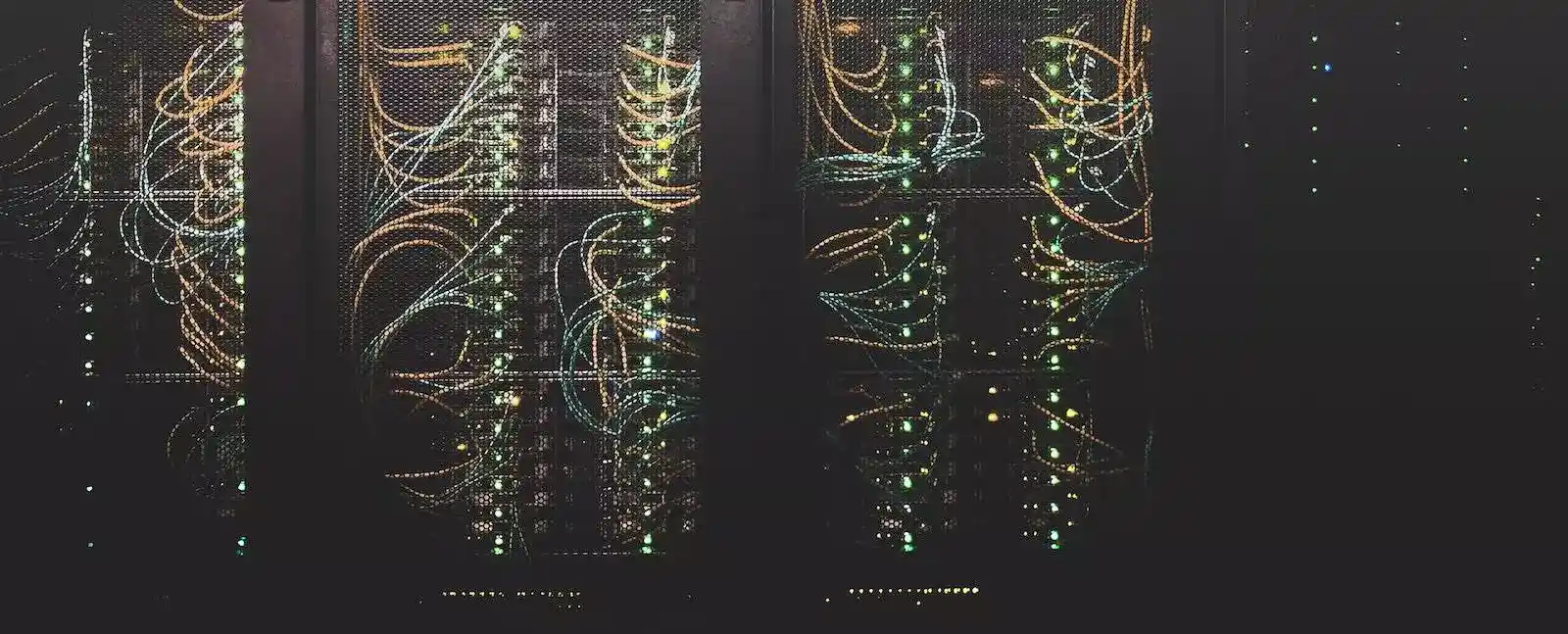This isn’t an advanced DNS setup, it is the usecase of my homelab; I use PFSense with PFBlocker for my DNS server across all VLANs. However, I also have the requirement that I like to access certain services with a Fully Qualified Domain Name (FQDN). This is mostly to allow me to access those systems using a name rather than IP address and also gives me that wonderful “padlock symbol” where I have my certificates installed. (I’m a big fan of Let’s Encrypt within my homelab).
This guide isn’t anything more complex than showing how I setup those custom DNS entries within my lab environment (yes it’s a little bit of a ‘hack’ but it does the job!).
Instructions
- Login to your PFSense management portal, select “Services” from the top menu bar, then “DNS Resolver” from the subsequent drop-down menu.

- At the bottom of the page, you’ll find a section “Host Overrides”, click the green “Add” button.

- You’ll then be presented by a new screen, where you’ll fill out a form.
- Host: hostname of the device eg; the system name
- Domain: the domain for all the devices on your network, eg; home.lab
- IP Address: the IP of that host
- Description: this field isn’t mandatory, but is useful when unpicking things later!
- You can use the “Aditional Names for this Host” section as traditional DNS Aliases (simply put, multiple DNS entries for the same IP address).
- From this form, you can either do overrides for an existing URL on the internet (eg; a split horizon DNS, or a local cache of something hosted externally), but in my case I’m just using the internal home.lab sufix which isn’t routable.

- Once you are done, click the blue “Save” button.
- You’ll then be returned back to the previous screen, where you must remember to click the green “Apply Changes” located in the yellow bar right at the top of the page – it can take a few moments to process depending on how much load there is on your PFSense. The changes won’t take affect until you’ve done this.