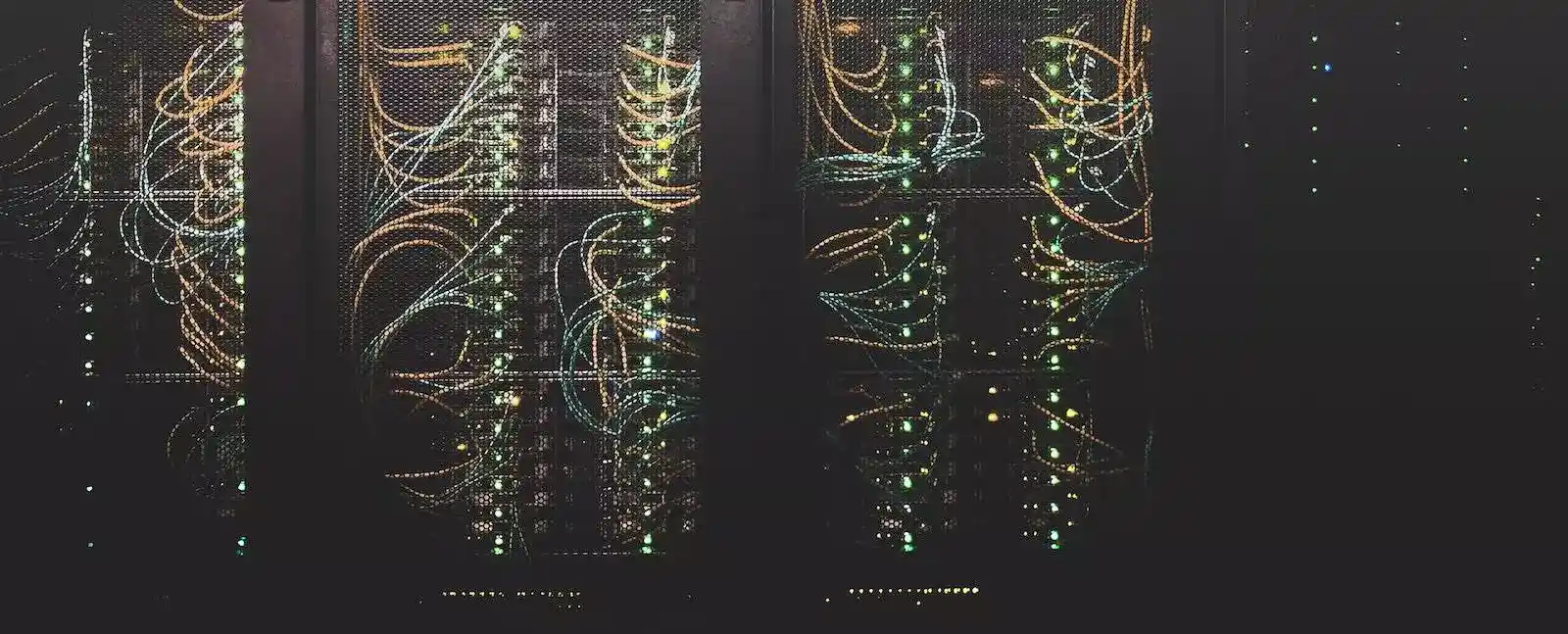With any public holiday, it seems like a great time to spend a few hours in the home lab! A common question I get asked is how to easily make bootable images on USB drives from an ISO or img file on a Mac. I use the open source software balenaEtcher as part of this process purely because it makes it so easy, so make sure it’s installed ahead of using this guide! I’d like to point out, that whilst these instructions are based on my experience with MacOS, there is also a version of the balenaEtcher software available for Windows/PC and Linux.
Instructions
- Open balenaEtcher from your applications directory on your Mac.
- You will first want to click “Flash from file and select the image you want to use.
- In this example I was using pfSense, but it can also be used for any image including creating an SD Card for a Raspberry Pi.

- Once you have selected your previously downloaded image from your hard drive, you will then need to click “Select target”.

- The next window then prompts you to choose which drive you want to use. Once you have clicked the box on the left hand side of the drive you wish to use, click the “Select” button at the bottom of the window.
- Please be very careful, as it will wipe this drive during the provisioning process!

- Having selected your target drive, review your changes, and click “Flash!”

- You will then be prompted to provide your MacOS administrator password, this is usually your login password if you are the system administrator. Once you have entered the password, click “Ok”.

- Sit back and wait while the drive is changed to a bootable device!

- After a short while, the following screen will show, saying “Flash Complete”. That’s it!