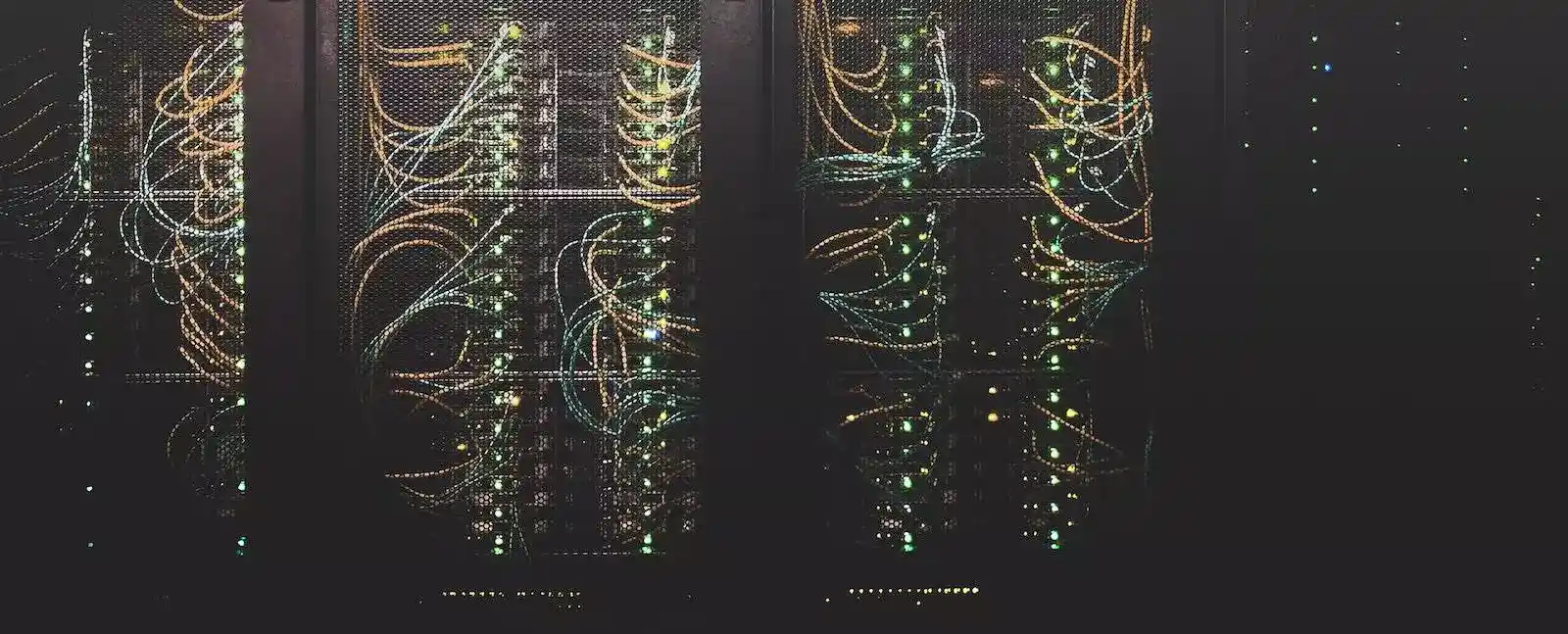I recently tried to do a firmware upgrade on my UniFi Access points, all went well except for one AP refused to update. I tried all the usual troubleshooting steps, rebooting the device etc, but to no avail. I then found the ability to use a local cache of the firmware and thought “last ditch attempt, let’s try it”. However, to my surprise it was the fix, so may help out in your situation also!
Update Local Cache Instructions
- When performing an upgrade, first, try using the traditional method; going to your UniFi Controller, then clicking on Access Points on the left hand side (1), then clicking on “Click to Update” (2) in the firmware status column.

- If that fails, (eg; it never updates), I then went through the troubleshooting steps of rebooting the device, validating connectivity etc.
- Then head to the Settings (Cog Icon) on the left side bar (1), and in the options that appear in the subsequent side bar, click on System (2).
- In the “Advanced” settings area of the centre panel, you will see the option to Cache the update (3). It will take a moment to download depending on your WAN speed. Once it is downloaded you can validate it has appeared in the “Cached Updates” toggle (4).

- Now, try rerunning the update from the device list (shown in step 1).
These steps resolved the problem for me and the firmware update applied successfully. For good system hygiene, I would suggest removing any old Cached Updates to keep your environment nice and clean.